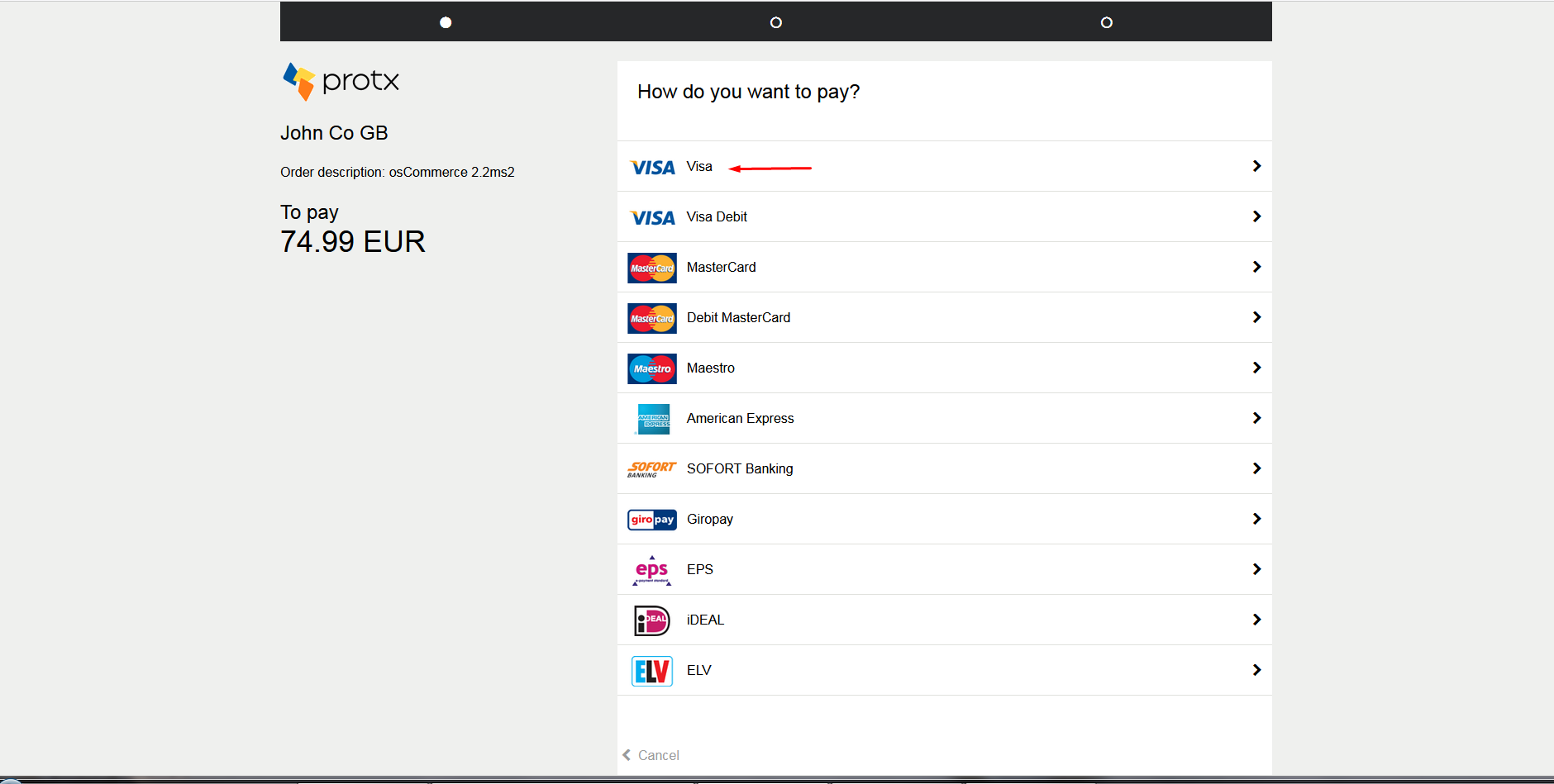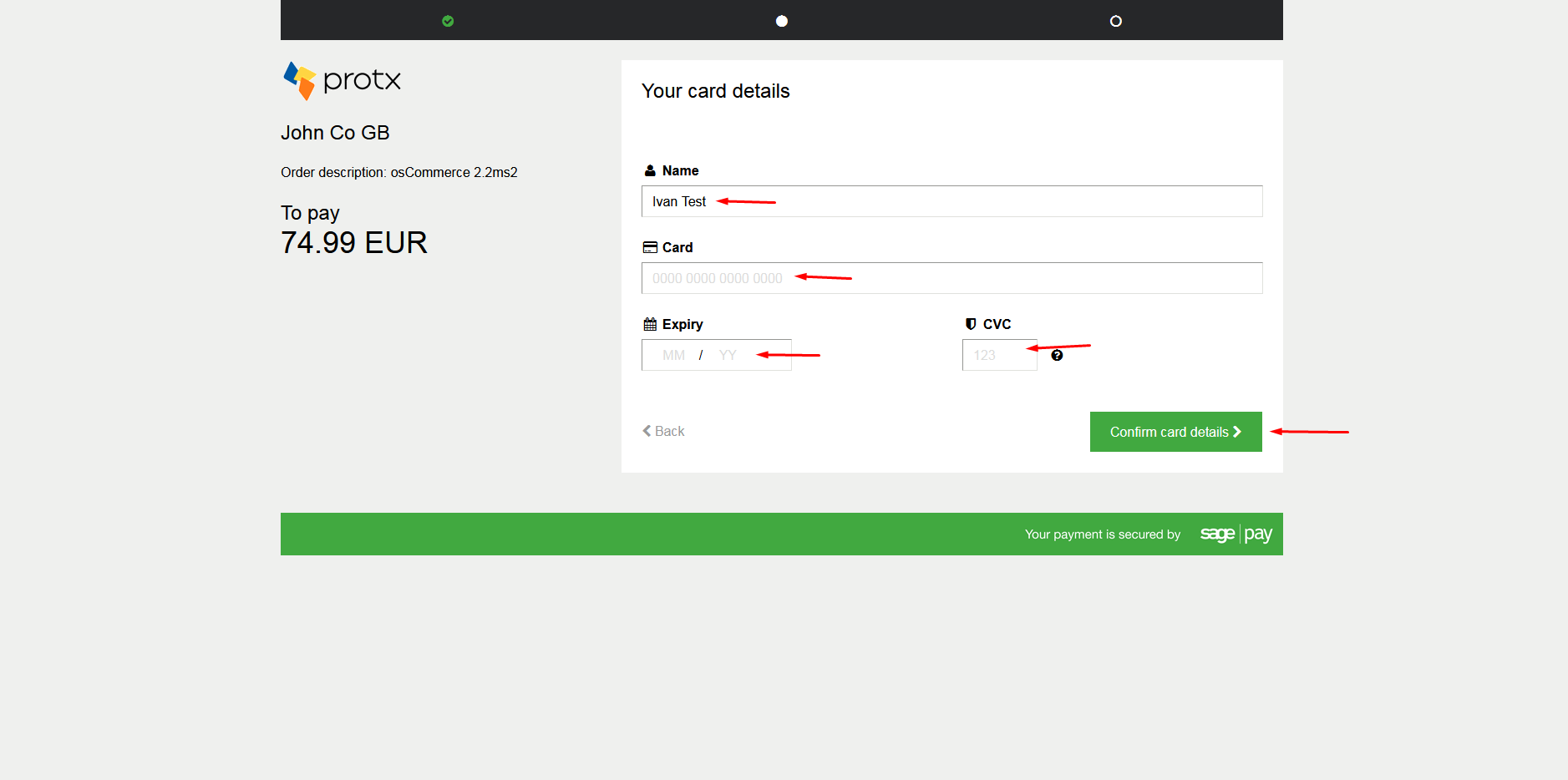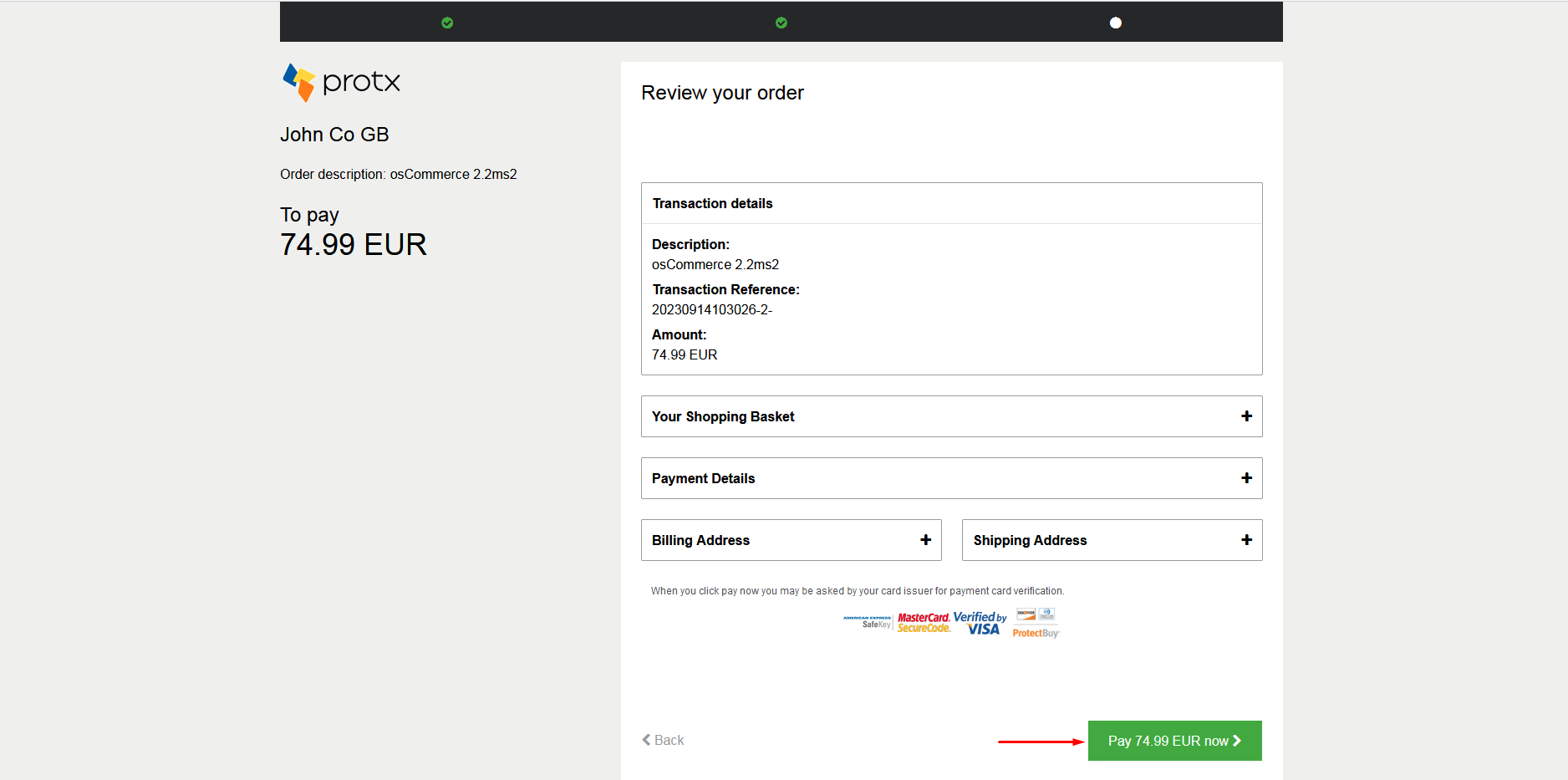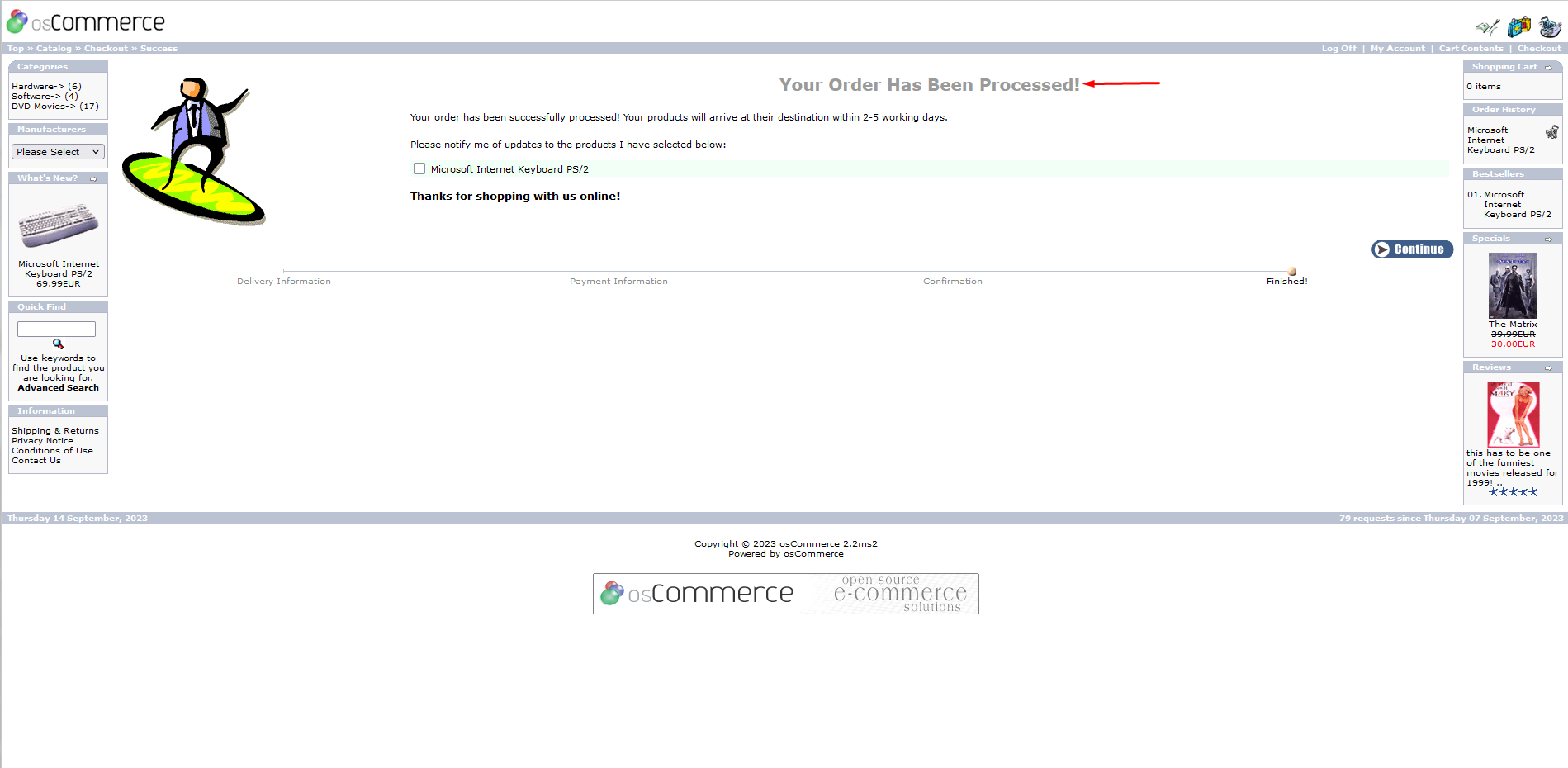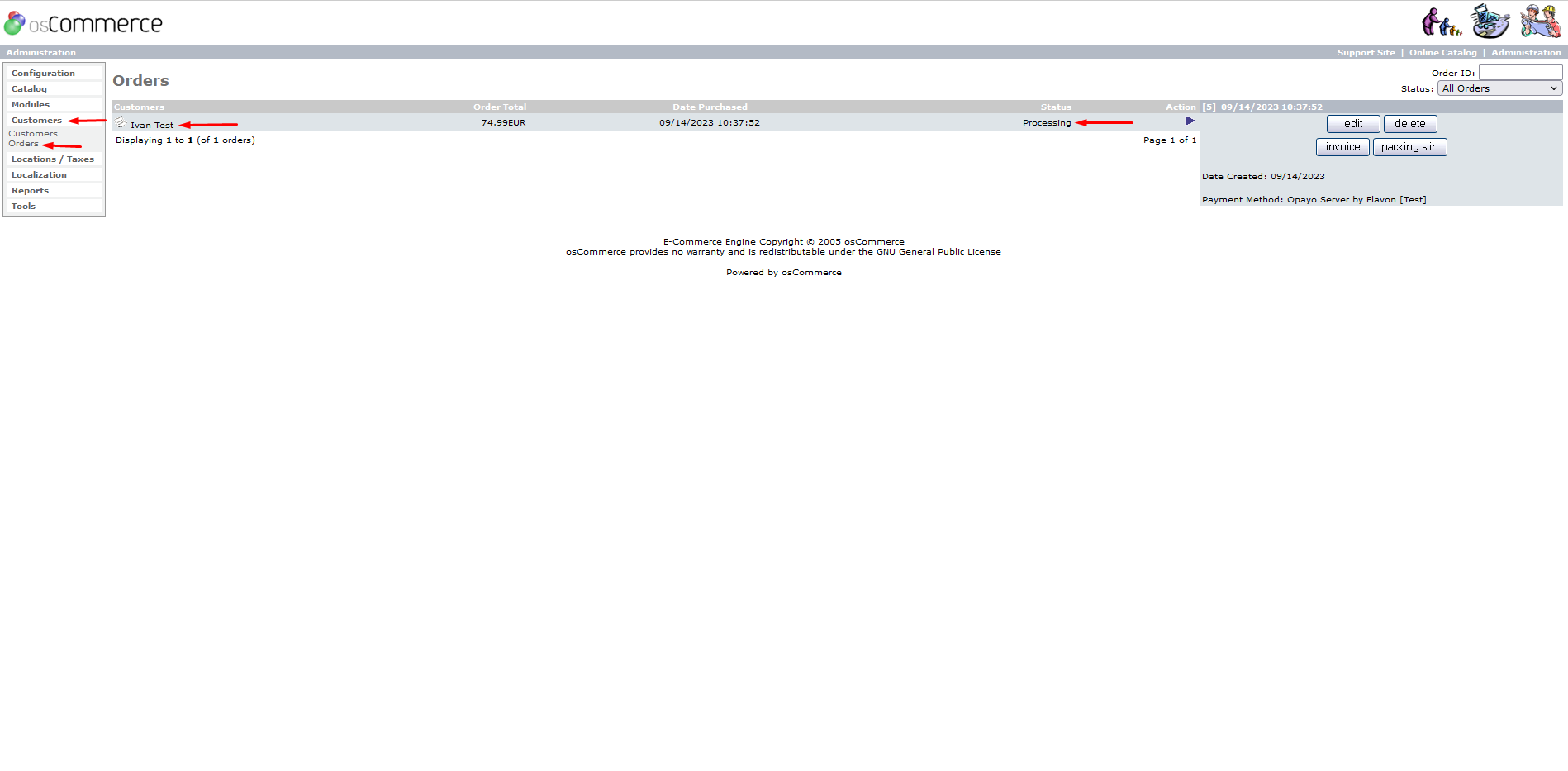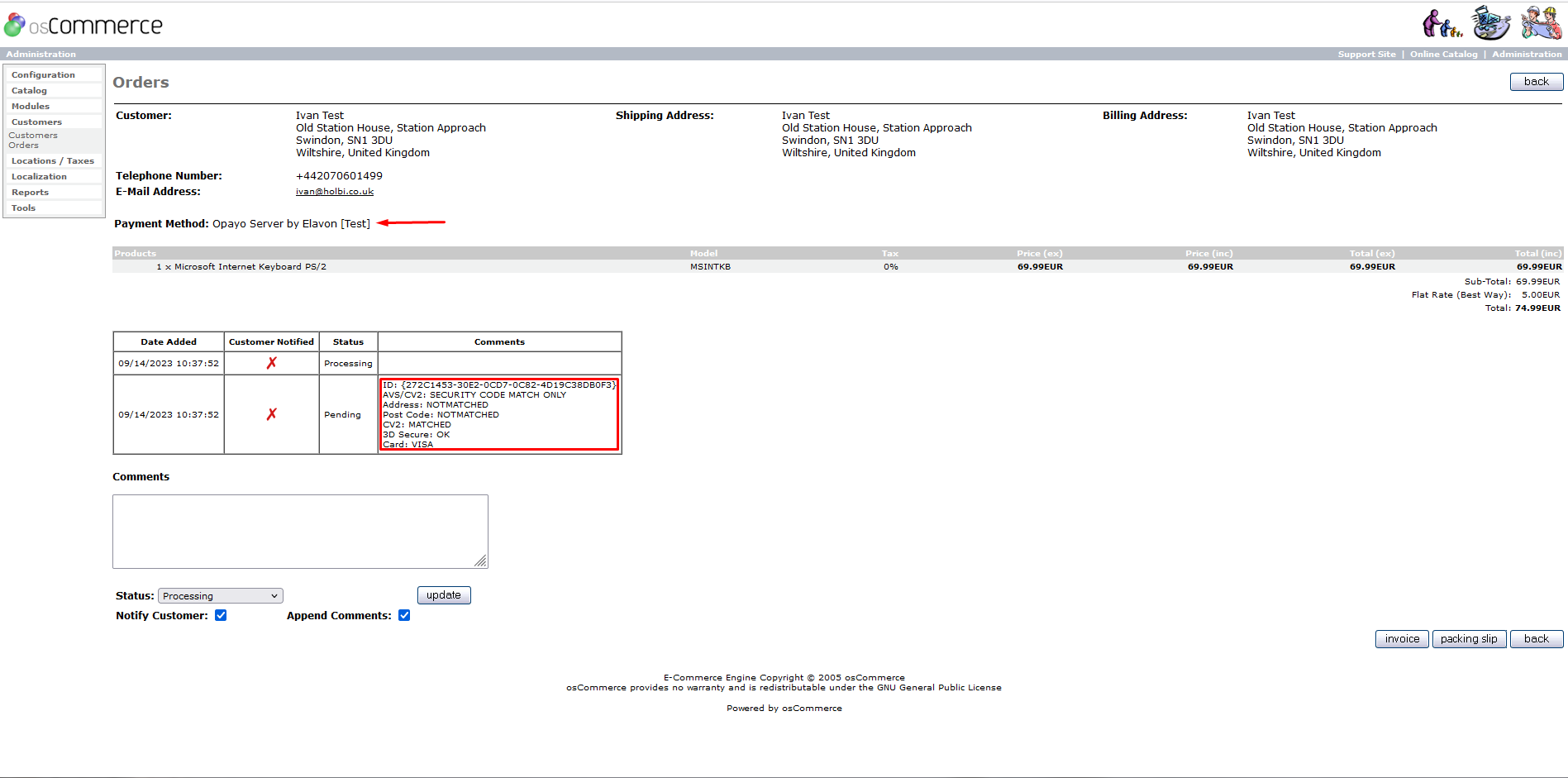Testing Opayo Server by Elavon Module for osCommerce 2.2 on Front End
If you've configured the Opayo Server by Elavon module for your osCommerce 2.2 website, it's crucial to ensure its functionality on the front end. This user guide walks you through the testing process step-by-step to guarantee a smooth payment experience for your customers.
Before You Begin
Before diving into testing, make sure you've configured the Opayo Server by Elavon module according to the instructions provided in the manual "Configuring Opayo Server by Elavon Module for osCommerce 2.2."
|
Testing Process: 1. Product Selection: Navigate to your website's front end and choose a product available for purchase. |
|
|
|
2. Add to Cart: Click on the "Add to Cart" button for the selected product. Proceed to checkout by clicking on "Checkout." |
|
3. Account Login: Sign in to your existing account or create a new one if you're a new customer. |
|
|
|
4. Shipping Method: Choose your preferred shipping method from the available options. Click "Continue" to proceed. |
|
5. Payment Selection: On the payment page, select "Credit Card or Bank Card (Processed by Opayo) (opayo_server; Test)." Click "Continue" to proceed. |
|
|
|
6. Order Review: Review your order details and click "Confirm Order" to finalize your purchase. |
|
7. Credit Card Option: Click on the required credit card option presented on the payment page. |
|
|
|
8. Test Payment: Fill in the provided fields with test payment information. Click "Confirm card details" to proceed. |
|
9. Initiate Payment: Click "Pay the required amount now" to initiate the payment process. |
|
|
|
10. Confirmation Page: After successful payment processing, you'll be redirected to a confirmation page indicating that your order has been processed. |
|
11. Admin Area Check: Head to the admin area of your website. Click on "Customers" and then "Orders" tabs. Locate the order you just placed and click on it to view further details. |
|
|
|
12. Order Details: Within the order details, you'll find additional information about the payment method used and the transaction details associated with the order. |
By following these steps, you can effectively test the Opayo Server by Elavon module on the front end of your osCommerce 2.2 website. Ensuring the payment functionality works smoothly provides a seamless experience for your customers during checkout. So, take the time to run these tests and optimize your online payment process!



.png)
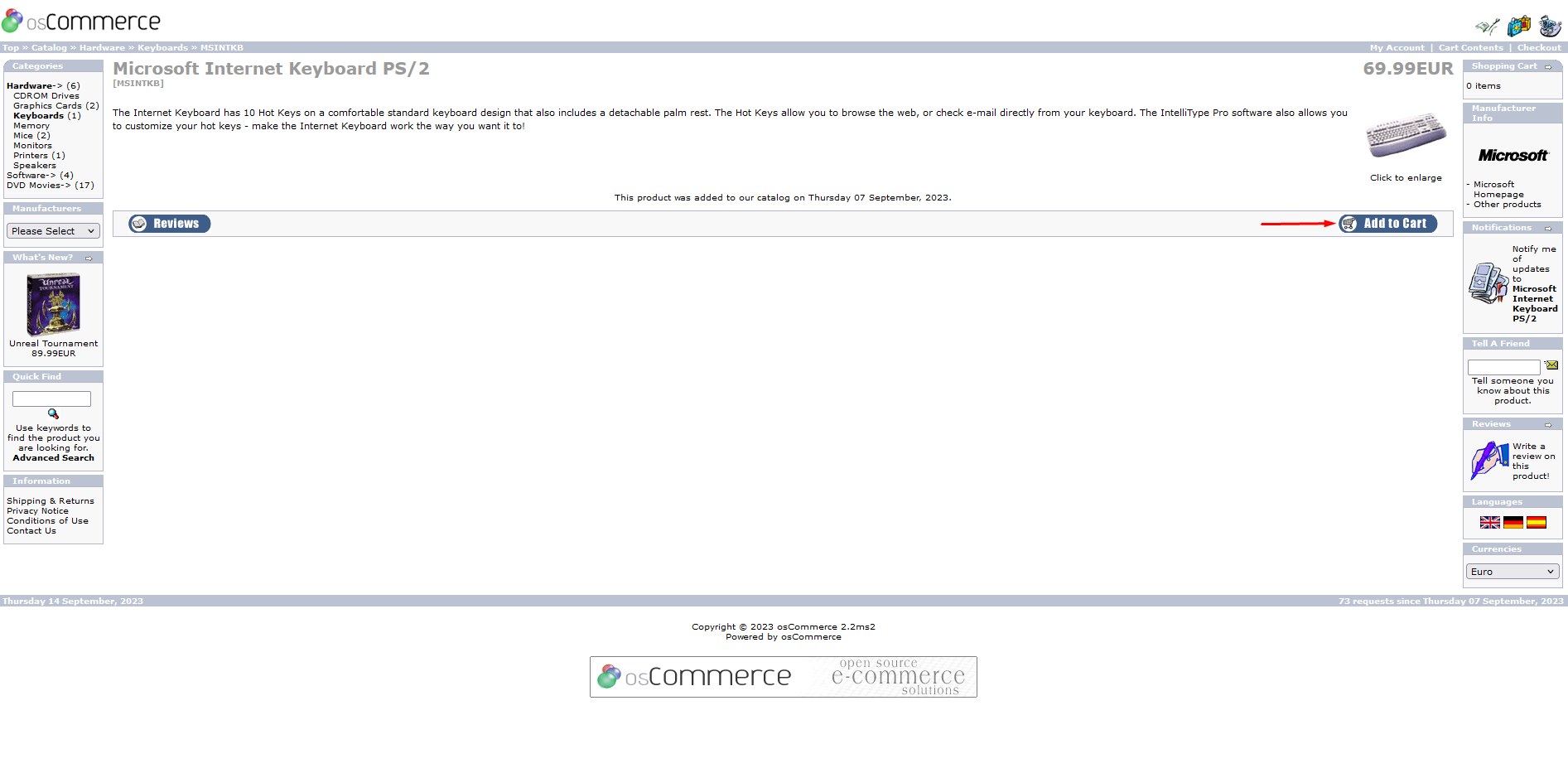
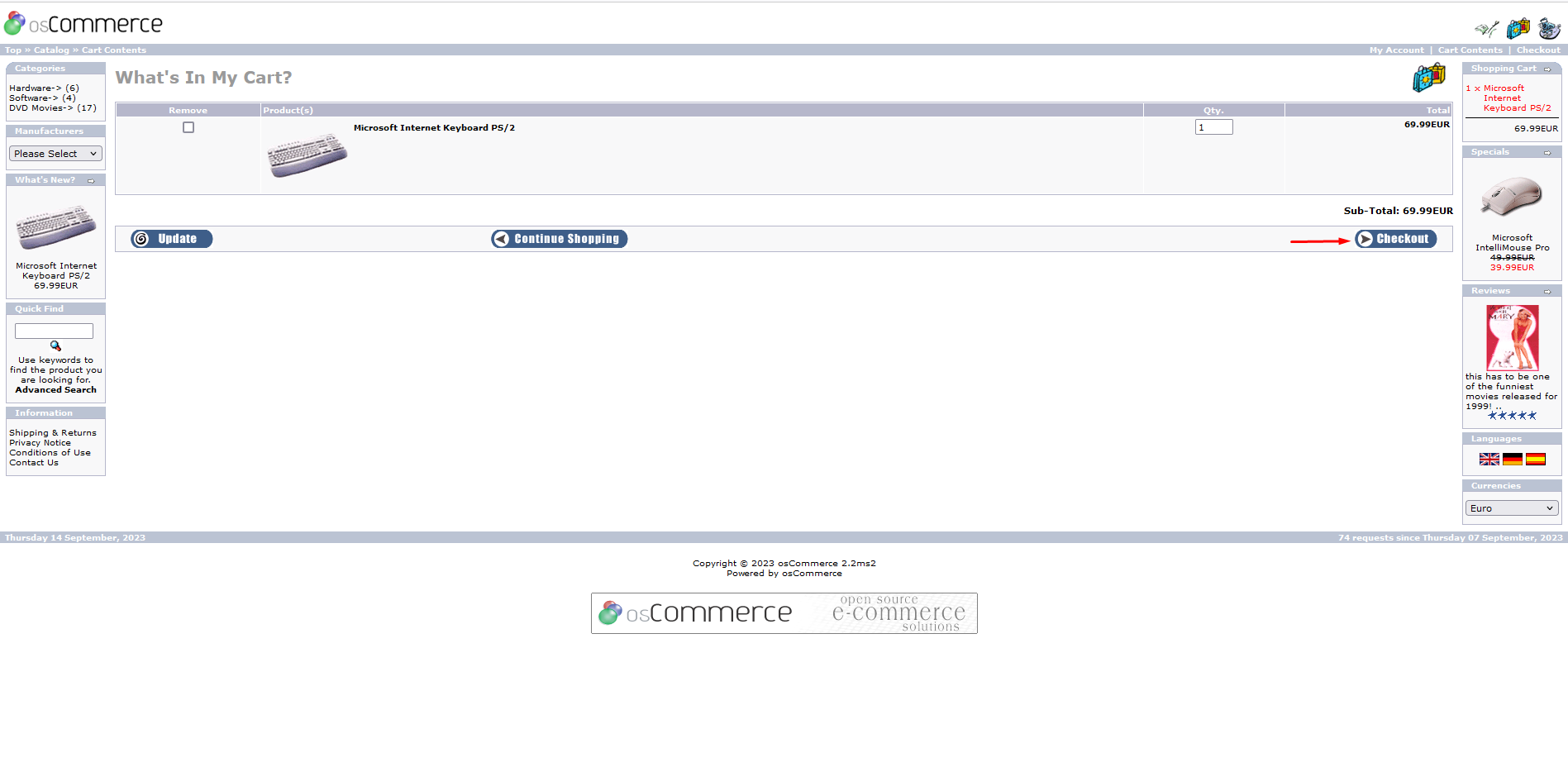
.png)
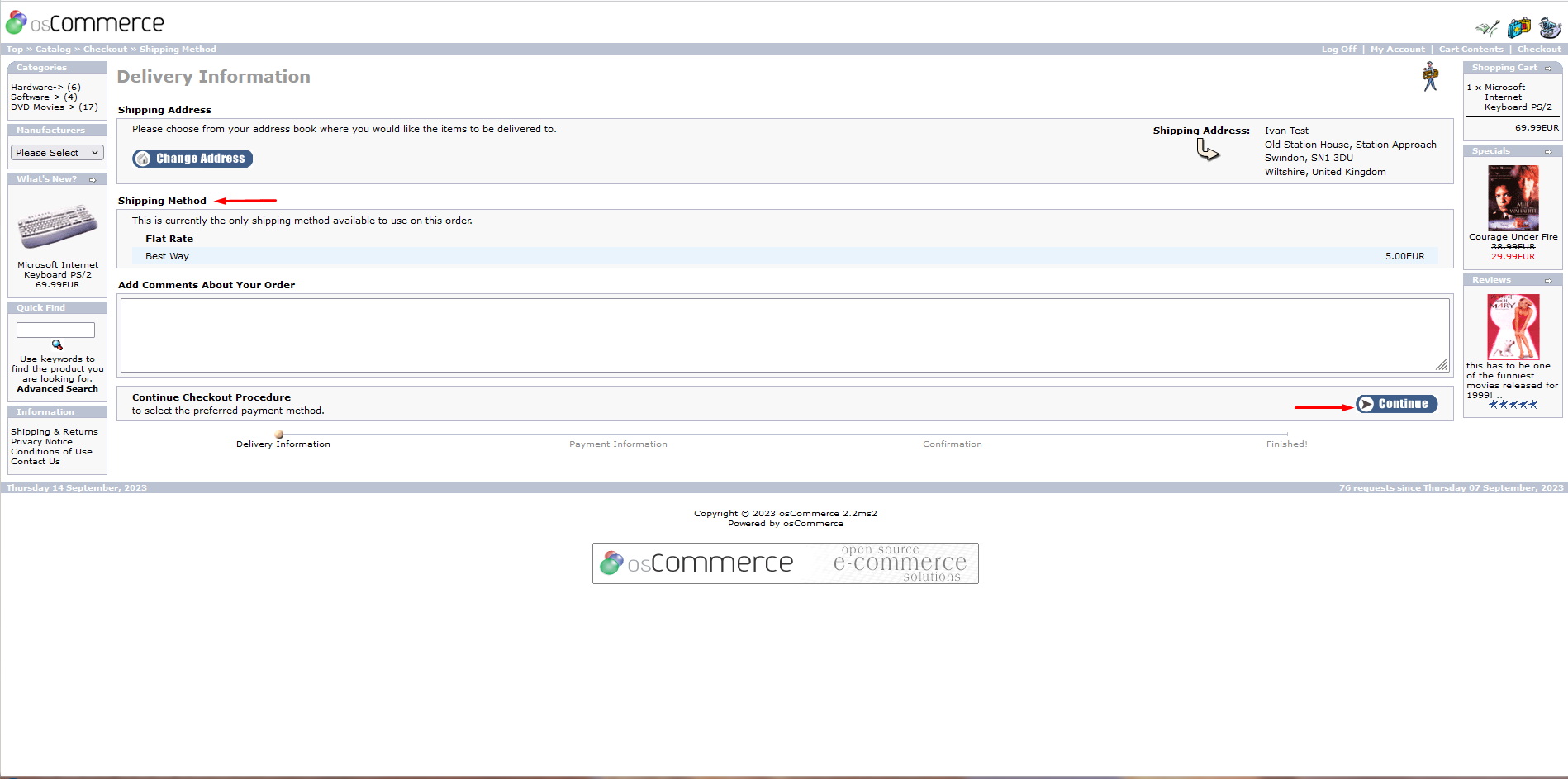
.png)
.png)