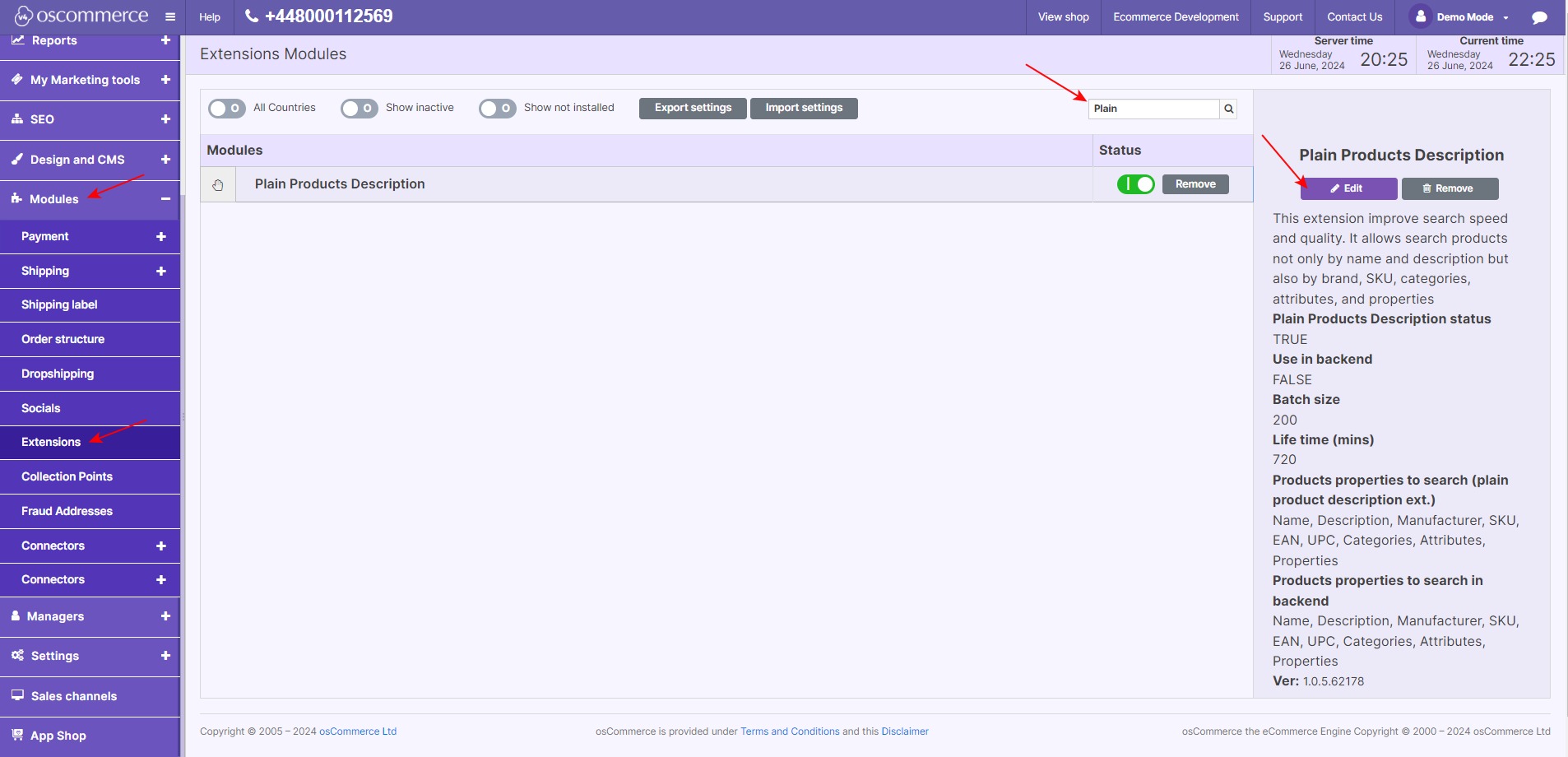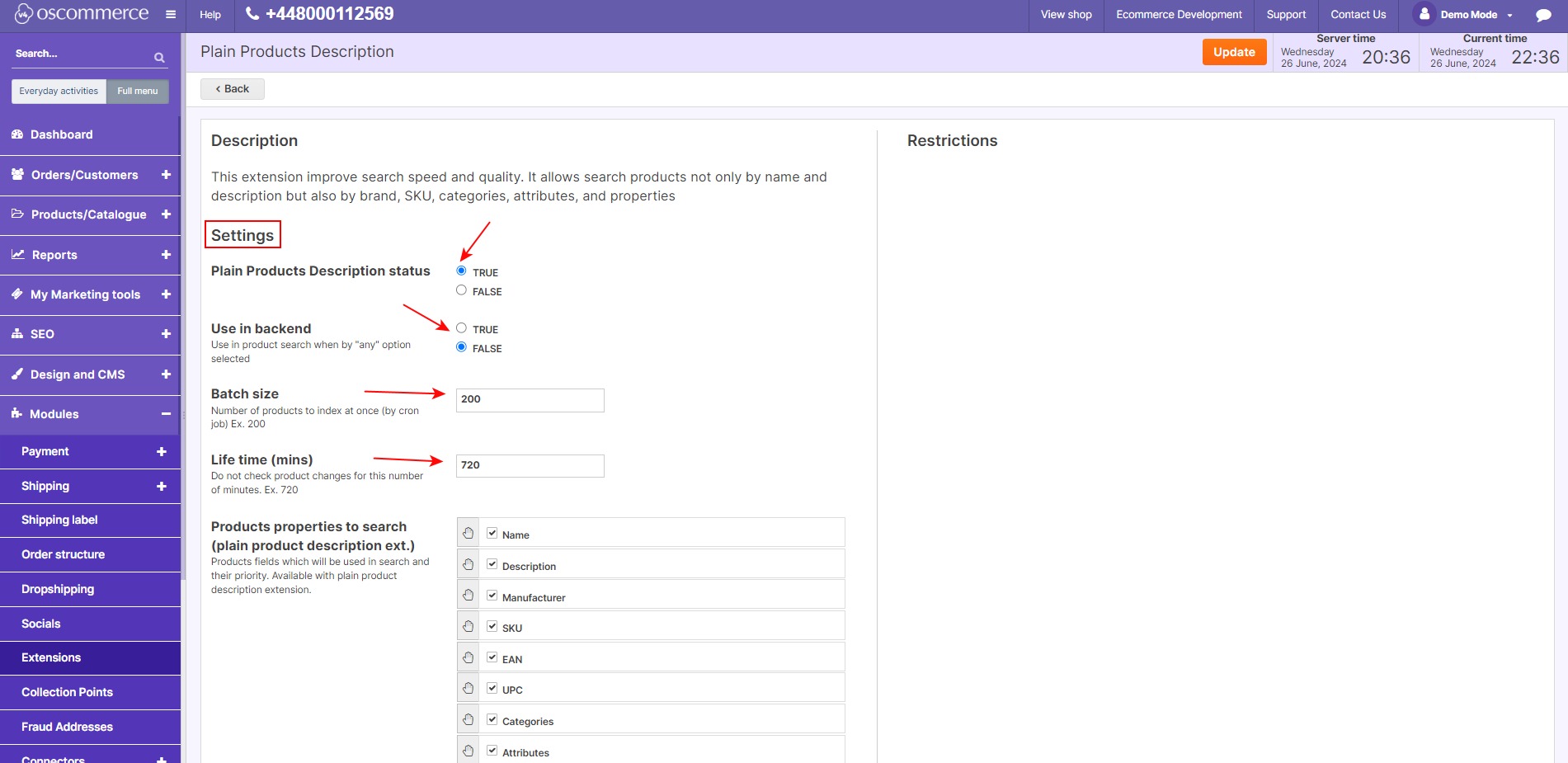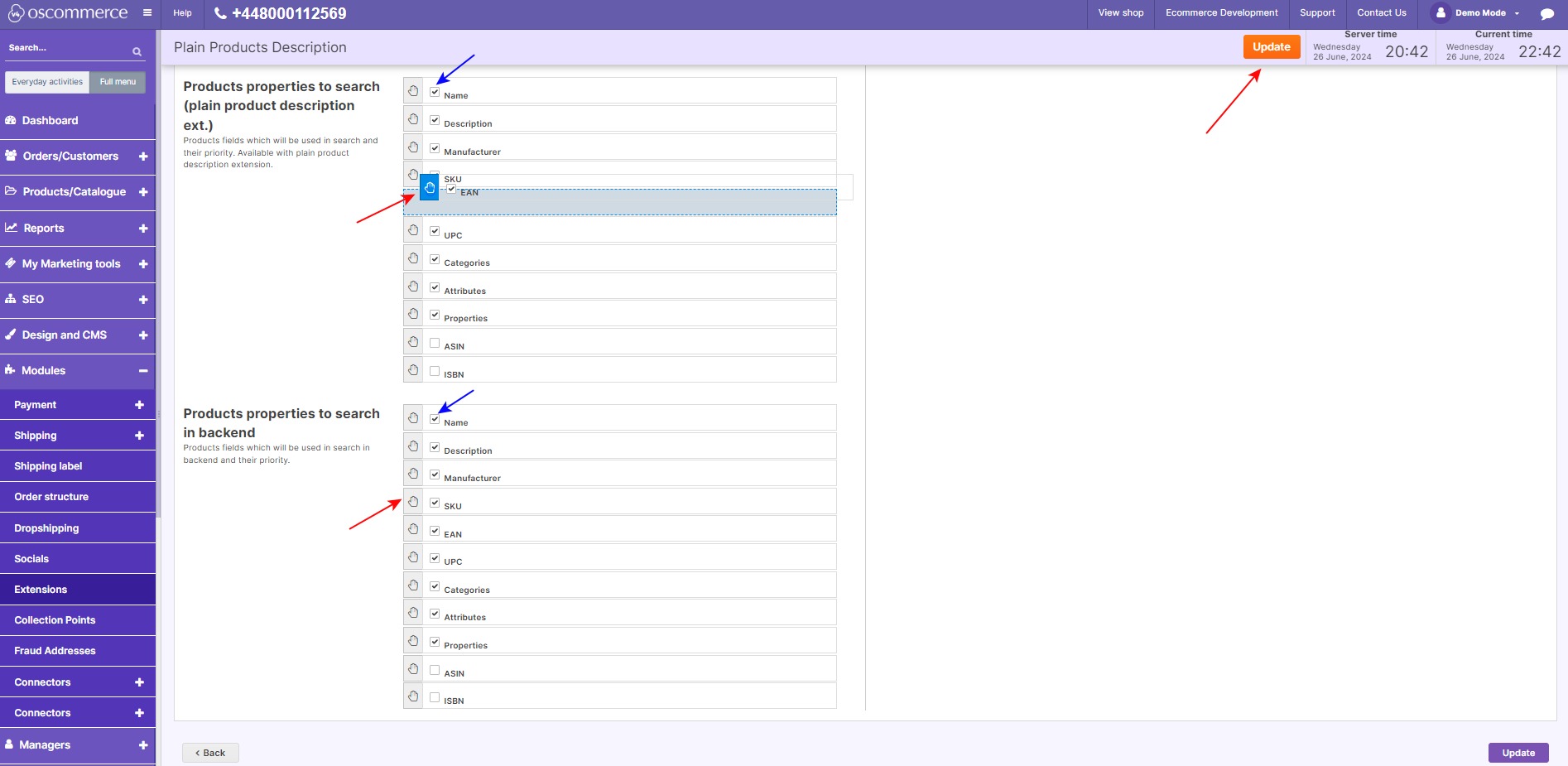Managing Plain Product Description Module
Enhancing your website's search functionality can significantly improve user experience and help customers find products more easily. The "Plain Product Description" module allows users to search for products by brand, SKU, categories, attributes, and properties. Follow these step-by-step instructions to install and configure the module on your website.
|
Step 1: Log In Start by logging into the admin area of your website. Step 2: Access the App Shop and Store Tabs Navigate to the App Shop and Store tabs in your admin panel. Step 3: Find and Install the Module
|
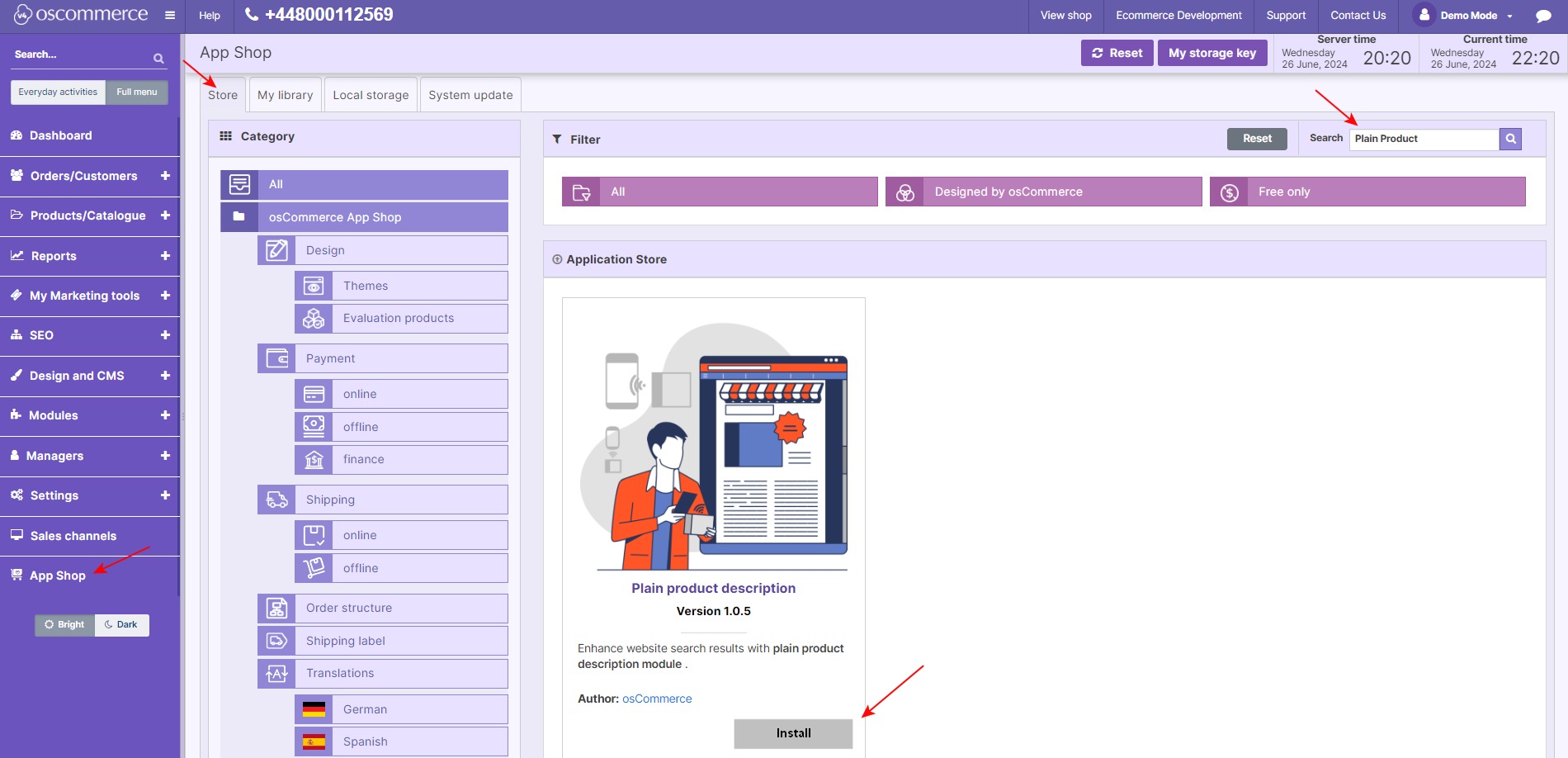 |
|
|
Step 4: Enable the Module
|
|
Step 5: Configure the Settings In the Settings section:
|
|
|
|
5. Select product fields to be used in searches, setting their priority by dragging them up or down using the palm icon. 6. Select product fields to be used in backend searches, setting their priority by dragging them up or down using the palm icon. Step 6: Save Your Customization Click "Update" to save your customization. |
By following these steps, you can enhance your website's search capabilities, making it easier for users to find products based on various criteria. This improved functionality not only boosts customer satisfaction but also increases the likelihood of converting searches into sales.
You can also visit the module page on our osCommerce Wiki:
https://www.oscommerce.com/wiki/Managing_Plain_Product_Description_Module