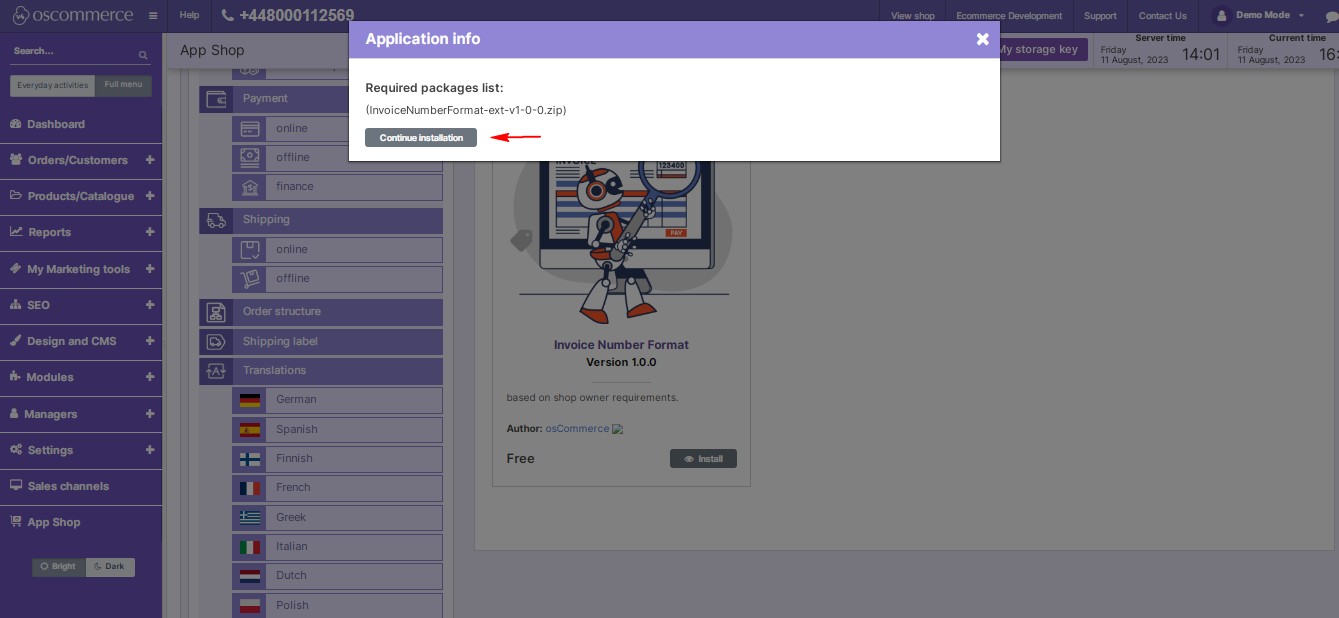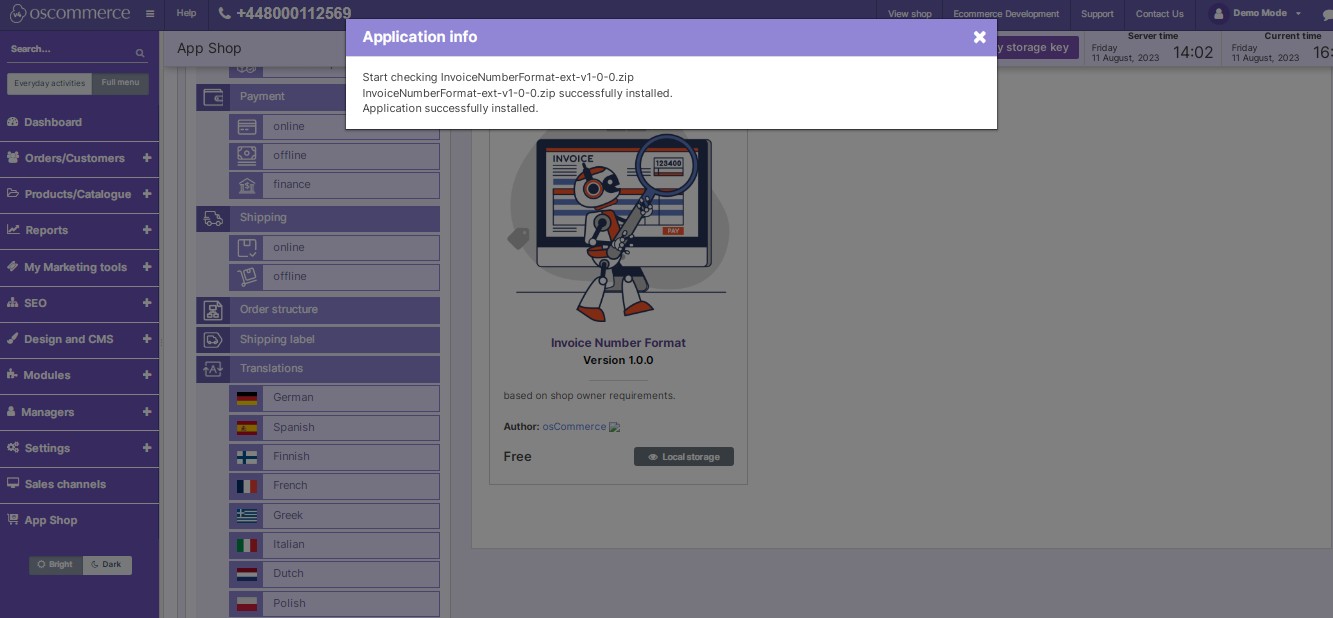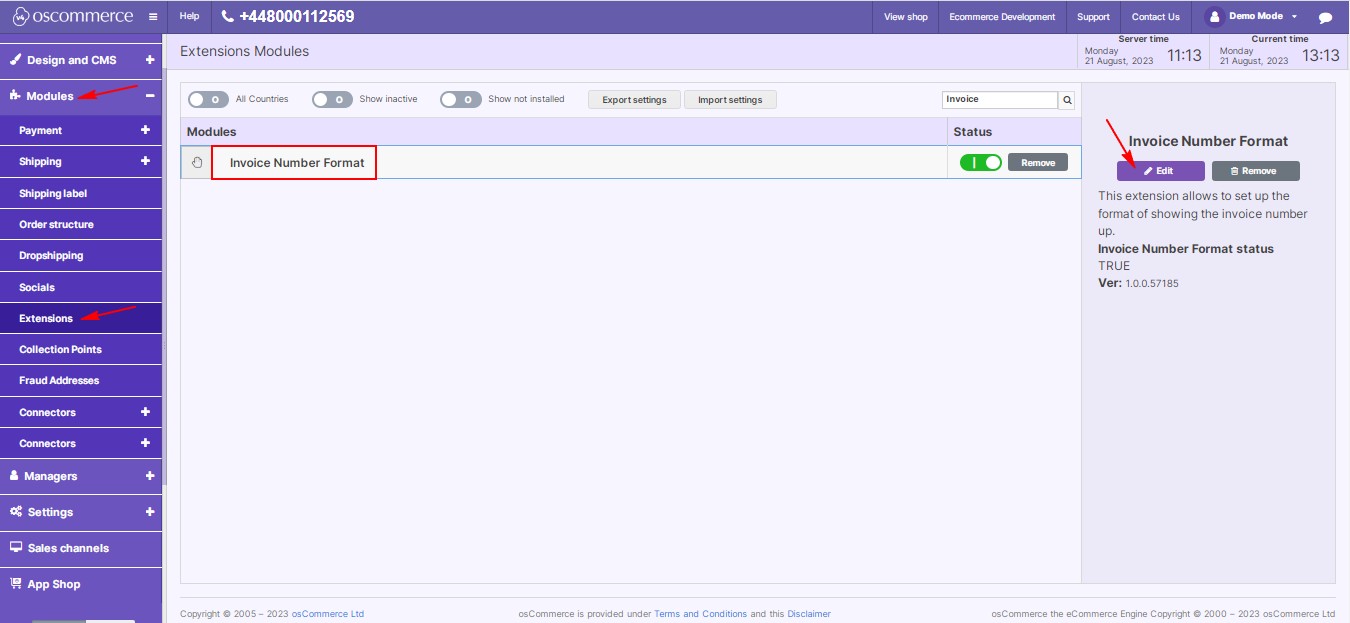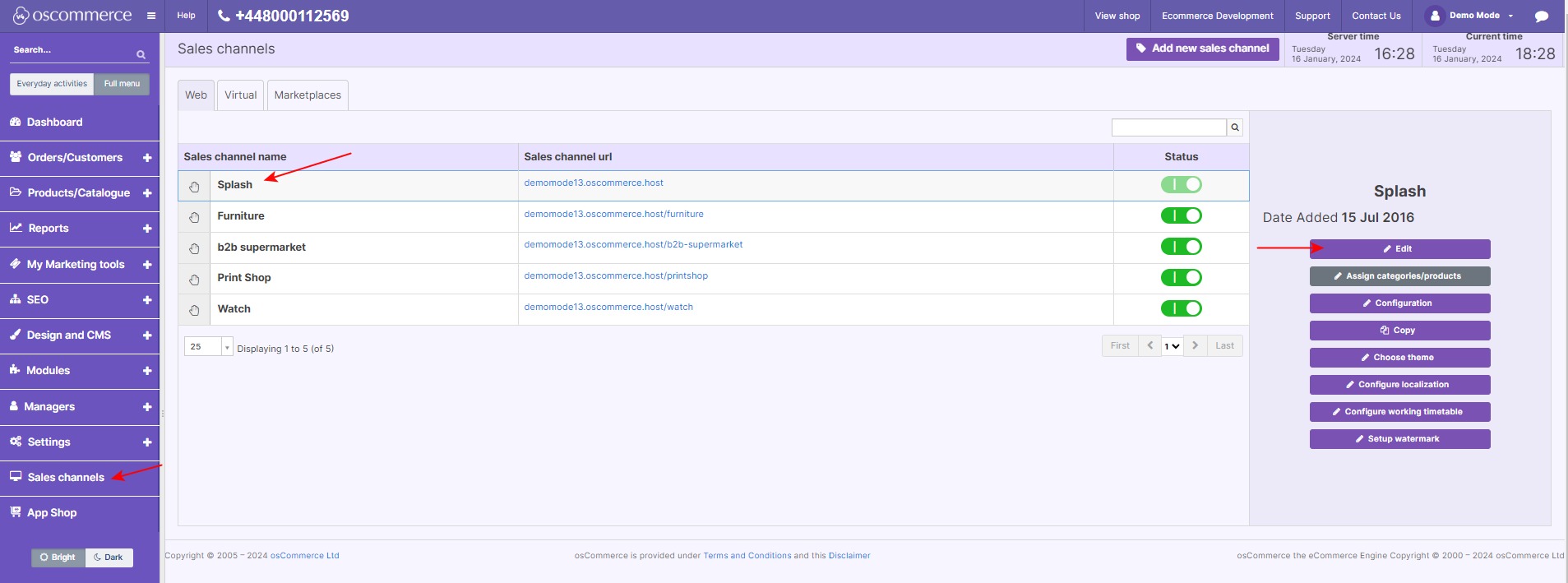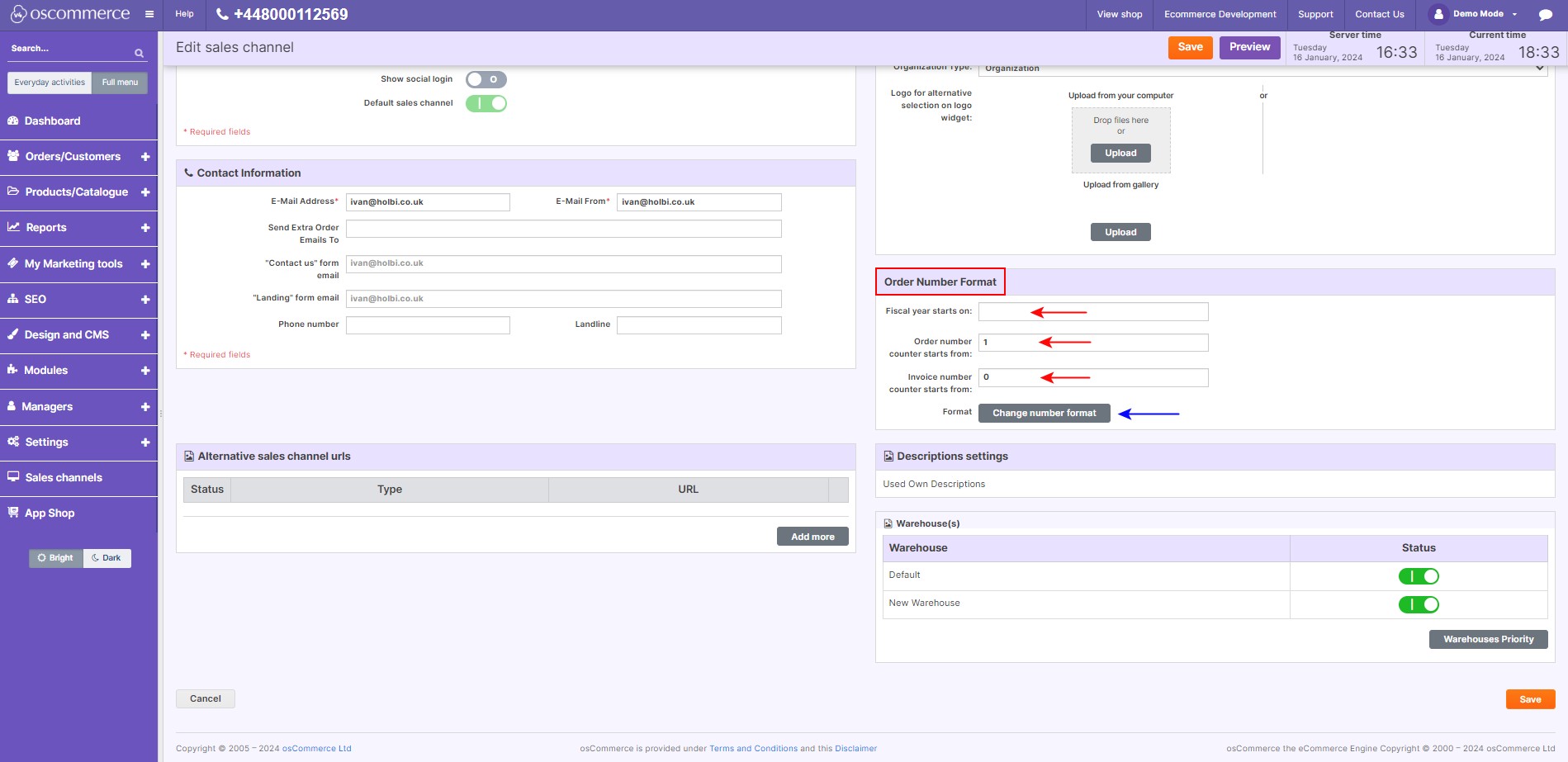Managing Invoice Number Format Module
Unlock the full potential of your invoicing process with the Invoice Number Format module. This guide will walk you through the installation, configuration, and optimization steps for seamlessly managing invoices within your website's admin area.
|
Installation: 1. Begin by logging into the admin area of your website. 2. Navigate to the "App Shop" and "Store" tabs within the admin panel. 3. Utilize the search function to find the Invoice Number Format module (version 1.0.0). 4. Follow on-screen prompts and instructions to install the module on your website. |
|
|
|
Configuration: 1. After successful installation, go to the "Modules and Extensions" tabs in the admin area. 2. Locate the "Invoice Number Format" module and click on "Edit" to access configuration settings. |
|
Settings:
Within the "Settings" section, activate the toggle option to enable the Invoice Number Format module.
|
|
|
|
Editing Number Formats for Sales Channels:
|
|
In the Order Number Format section, input the fiscal year start, the initial order number, and invoice number for the counter. Click the "Change number format" button. |
|
|
|
Click "Add more" to choose number type (order or invoice), format, and validation period. Click “Confirm” to save the modified number formats. |
By mastering the Invoice Number Format module, you streamline your invoicing process, ensuring compliance with accounting standards and catering to unique preferences. Elevate your invoicing experience with this powerful module today.