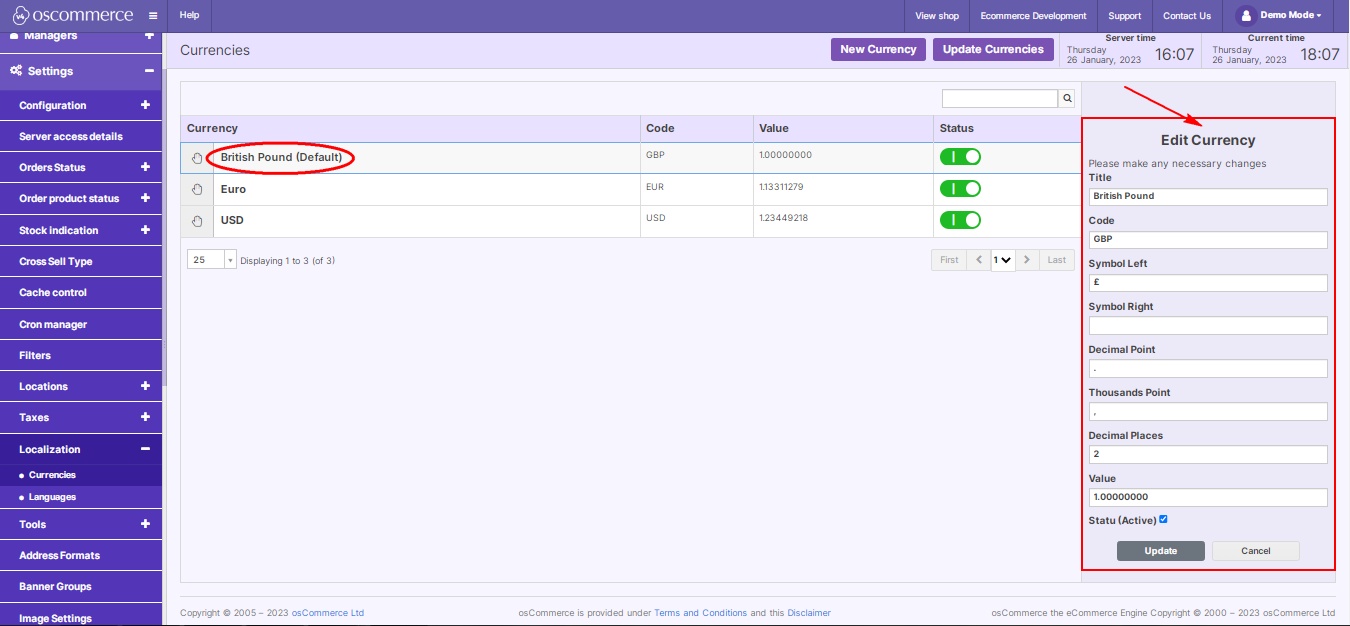Managing Currencies
In this guide, we'll explore the available options in the Currencies tab in your website's admin area to optimize your currency settings.
|
Begin by logging into your website's admin area. Inside the admin area, find the "Settings," "Localization," and "Currencies" tabs. Here, you'll uncover a range of tools to manage and enhance your website's currency functionalities. Utilize the drag-and-drop function to arrange the display order of your existing currencies. This ensures a logical and user-friendly sequence for your customers. Effortlessly refine your currency options by using the "Edit" and "Delete" functions. Whether updating details or removing outdated currencies, these tools provide flexibility. Stay adaptable to global markets by adding new currencies. With the "Add New Currency" option, you can incorporate emerging currencies to cater to a broader audience. Enable or disable a currency seamlessly with the toggle switch. This feature allows you to control the visibility and usability of specific currencies on your website. Keep your pricing dynamic by updating currencies with live exchange rates via OANDA. Additionally, manage marketing prices, focusing on the default currency for a well-rounded approach. Efficiently locate specific currencies using the Quick search function. Whether searching by name or code, this tool streamlines the management process. |
 |
|
|
When adding or editing a currency, tailor its details to align with your brand. Set the title, code, symbols, decimal points, and more to create a cohesive and professional appearance. |
By providing diverse currency options and ensuring accurate exchange rates, you contribute to a positive and inclusive shopping experience for your customers. Happy managing!