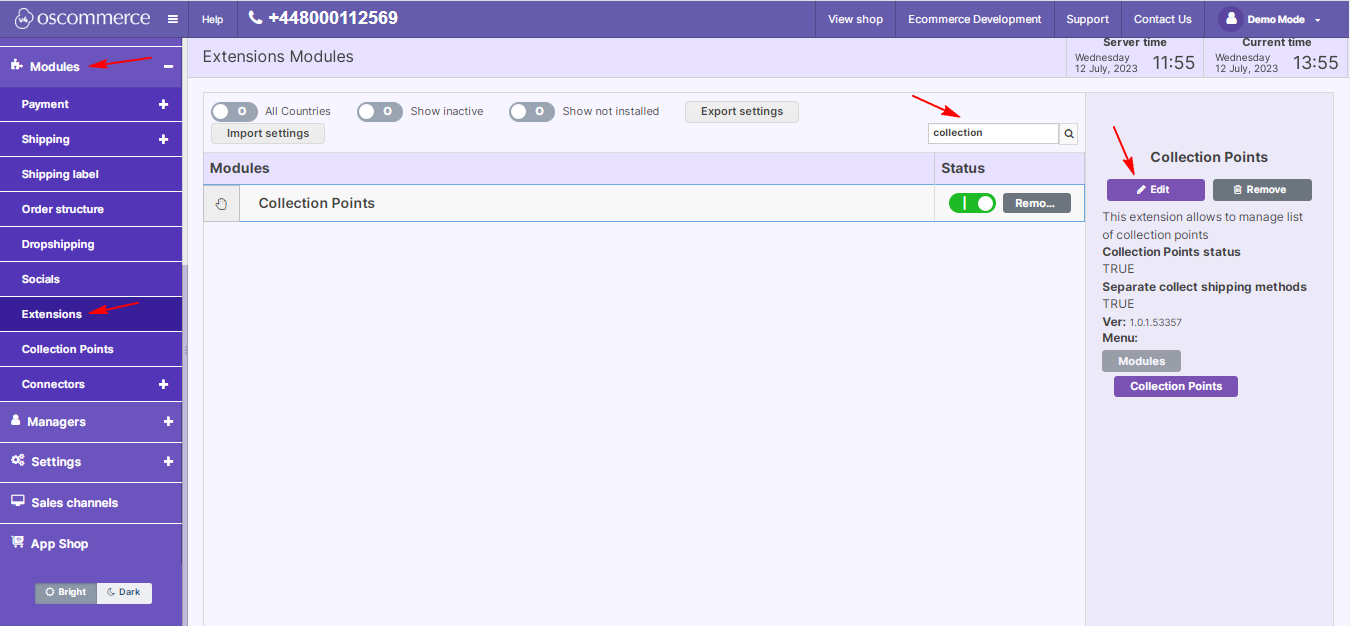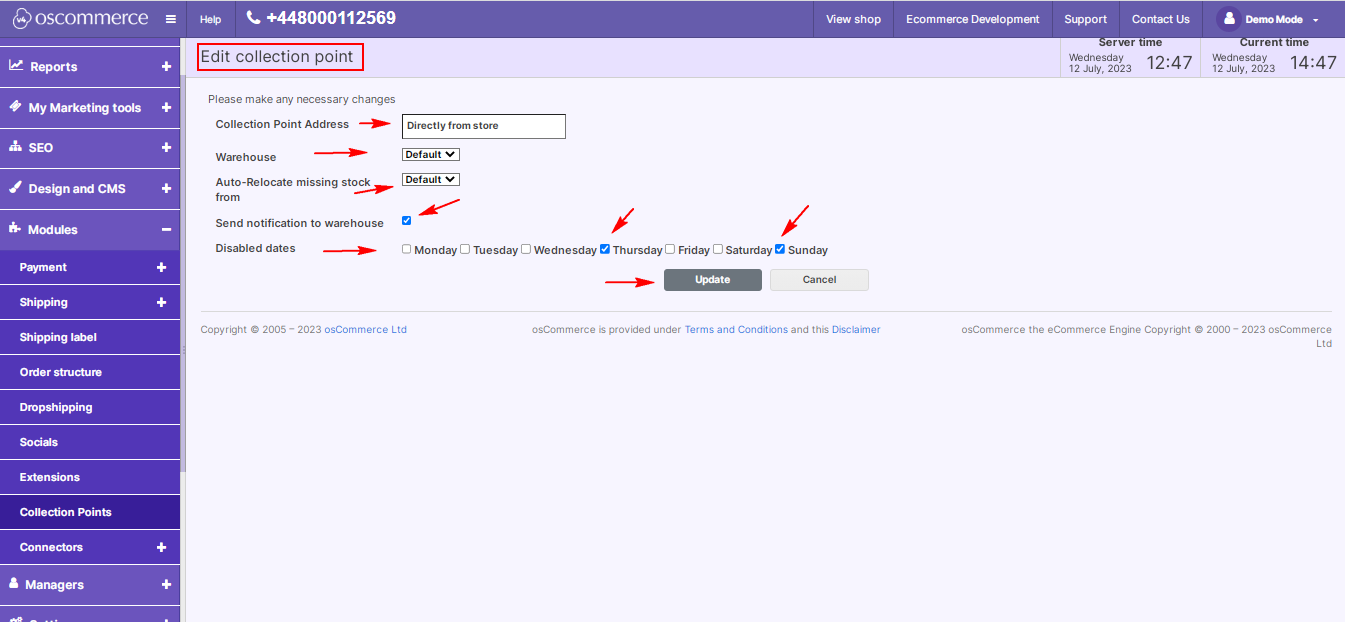Managing Collection Points
In this blog post, we'll explore the essential steps to manage collection points effectively on your website. Empower your customers with the knowledge of your physical store and collection point addresses, providing a seamless shopping experience.
|
1. Installation and Setup: Begin by accessing the admin area of your website and navigating to the App Shop and Store tabs. Locate the Collection Points module (version 1.0.1) using the quick search and proceed to install it. |
 |
|
|
Head to the Modules and Extensions tabs, find the Collection Points module, and click "Edit" to customize its settings. |
|
2. Module Customization: On the module edit page, you gain control over crucial settings. Enable or disable the module and configure separate collection and dispatch methods directly in the shopping cart. |
|
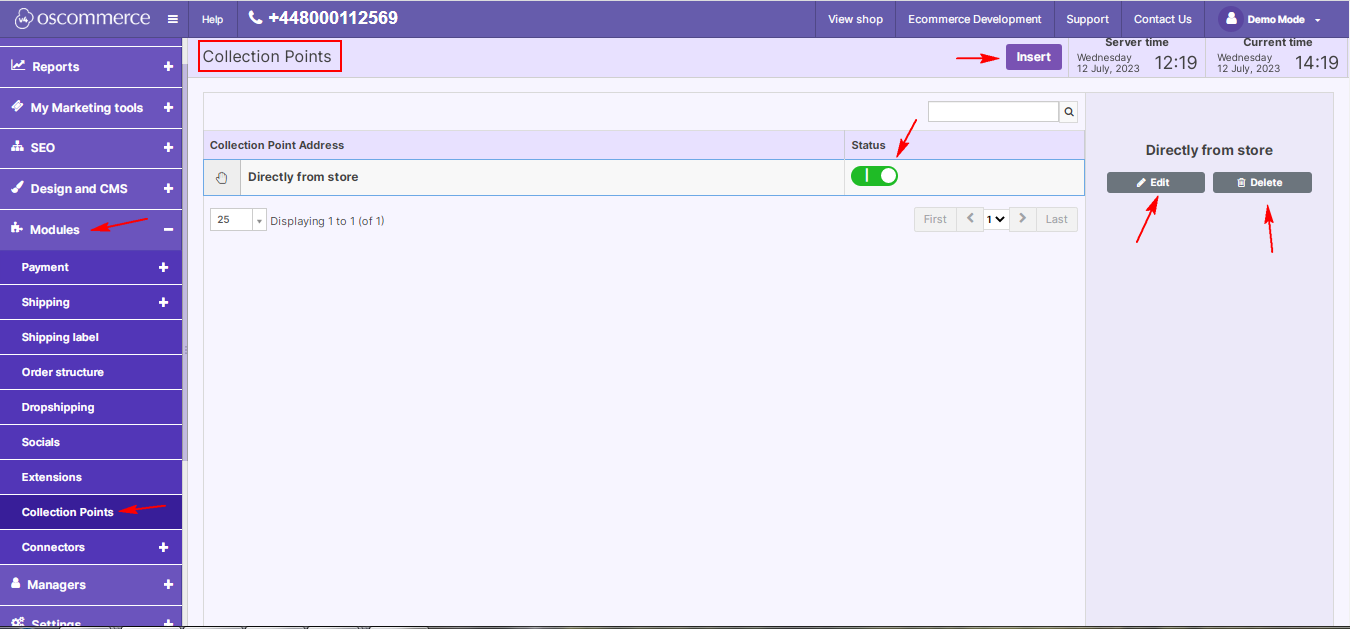 |
3. Managing Collection Points: Navigate to the Modules and Collection Points tabs to dive into the heart of managing collection points. a. Creating, Editing, and Deleting:
b. Changing Status:
|
|
c. Detailed Editing:
d. Disable Collection on Specific Days:
|
|
By effectively managing collection points, you enhance the overall shopping experience for your customers. Providing clear information about physical store locations and collection points builds trust and loyalty.
Empower your business and elevate customer satisfaction by implementing these collection point management practices.