Managing Brands
Navigating the world of brand management is crucial for curating a cohesive and captivating online shopping experience. Whether you're an e-commerce veteran or a newbie, understanding the nuances of brand management can greatly enhance your website's appeal. In this guide, we'll walk you through the steps to seamlessly manage brands using your website's admin area.
|
Exploring the Admin Area: Upon entering the admin area of your website, you'll find two pivotal sections: Products/Catalogue and Products (Brands/Categories). Within these sections lies the key to effectively managing and optimizing your brand offerings. Organizing Brands with Ease: Under the Brands tab, you're presented with a user-friendly interface that empowers you to organize and arrange your existing brand list effortlessly. Utilizing drag-and-drop functionality, you can easily prioritize and structure your brand hierarchy.
|
.jpg) |
.jpg) |
Adding a Fresh Brand: Expanding your brand portfolio is a strategic move in capturing a diverse audience. By simply clicking on the designated button, you can seamlessly introduce a new brand to your collection. |
|
Refining Brands at Your Fingertips: Editing or removing existing brands is a breeze with the intuitive icons provided. A pencil icon grants you access to refine brand details, while a bin icon facilitates the removal process. |
.jpg) |
.jpg) |
Customizing Brand Attributes: Adding or editing a brand offers a range of customization options to ensure it aligns perfectly with your brand's identity. From setting the brand's name and "Out of stock" level limit to configuring its layout, gallery image, and hero image, the Main Details tab is your canvas for creativity. |
|
Crafting Compelling Descriptions: The Name and Description tab is your playground for crafting engaging brand narratives. Not only can you enter a captivating brand description, but you can also link it to Pages, Products, Categories, Delivery Locations, Brands, and Common links. Furthermore, this tab allows you to input brand-specific search keywords for enhanced discoverability. |
.jpg) |
.jpg) |
Unlocking SEO Potential: A brand's online visibility is paramount in driving traffic. The SEO tab empowers you to optimize your brand's presence by setting and overriding Manufacturer URLs, creating Brand SEO names, defining Brand meta-tags, Title meta-tags, and even structuring essential H1, H2, and H3 tags where applicable. |
|
Supplier Collaboration: Collaboration with suppliers is streamlined through the Suppliers tab. Here, you can select a default supplier, add new suppliers, or edit existing ones. This seamless process ensures that your brand management extends to the supply chain, ensuring consistency and efficiency. |
|
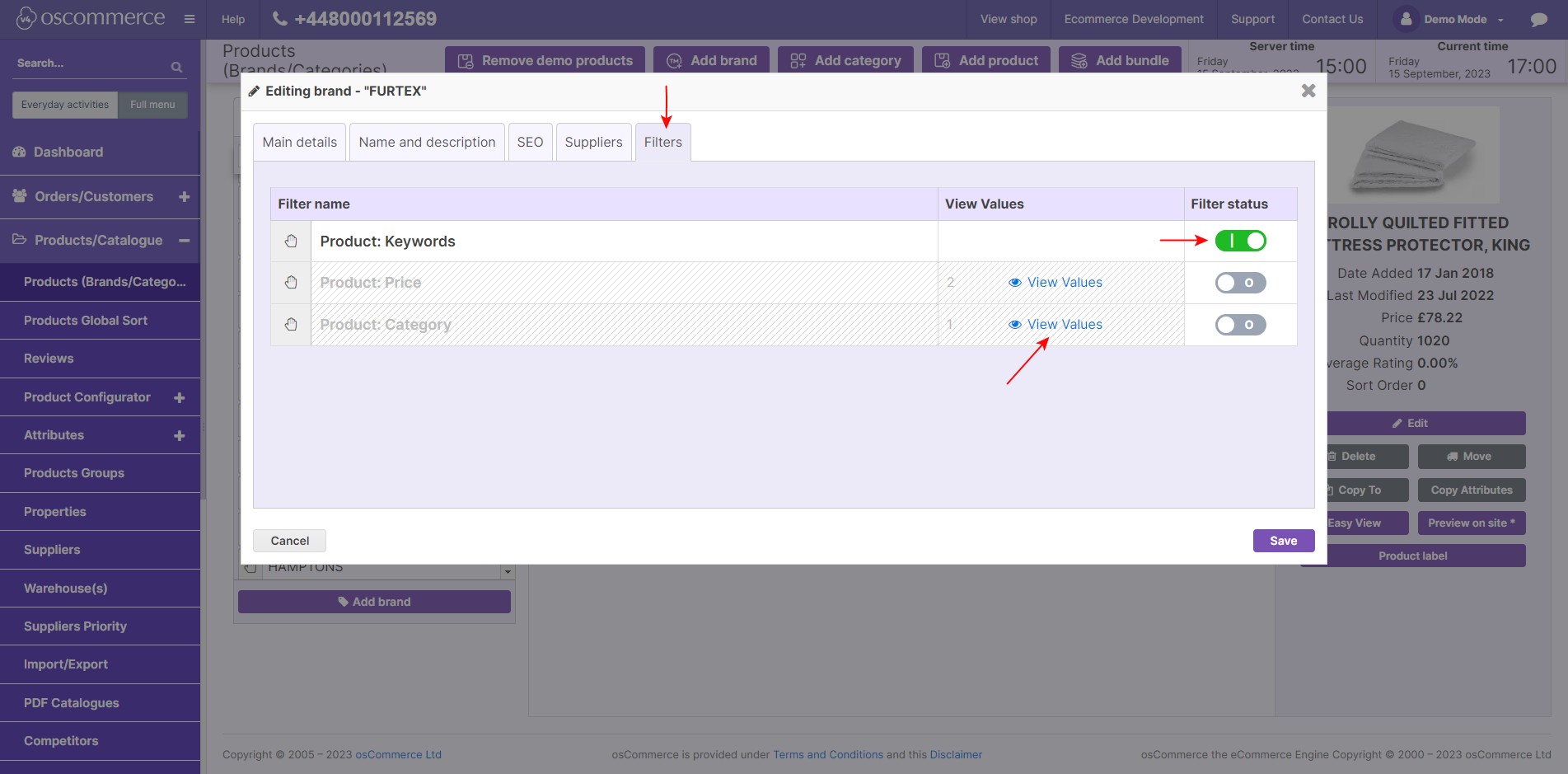 |
Product Filters: Activate product filters under the "Filters" tab to allow users to sort products on the frontend by keywords, prices, and categories. Access the "View Values" link to see the price range of a brand's products and the categories they're assigned to. |
In conclusion, mastering brand management is pivotal for a captivating e-commerce journey. The admin area's user-friendly features enable you to curate and enhance your brand offerings effortlessly. By leveraging these tools effectively, you're poised to create a shopping experience that resonates with your customers, fosters brand loyalty, and drives growth.



.jpg)
.jpg)






